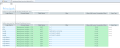Setting user permissions for dashboards
Users who are associated with the dashboard user role can then be assigned to view dashboards.
Permissions used for dashboards
Each dashboard has its own table names to use when granting permissions. Use the following table to determine what table names to use in the following procedure. The data you see in the dashboard is determined by the permissions you are granted.
| Dashboard Name | Table Name 1 | Table Name 2 |
|---|---|---|
| Management Insights / CFO | DEPT | ACCT |
| Customer and Product Profitability | DEPT | OFFICER |
-
From any Axiom page, use the Quick Launch
 icon to open the Excel client.
icon to open the Excel client. -
In the Libraries section in the Explorer, choose Reports Library > Data Visualization and Analytics > Dashboard Data Security Utility.
-
Optionally, when the utility opens, click Refresh. The view changes to show all users that currently have permissions for dashboards.

-
In the Define new users for Standard Dashboard access section, enter the login name for the user.
NOTE: Login names do not include email addresses. For example: For JSmith@myfi.com, you would use jsmith.
-
Use the Domain Name drop-down menu to select the dashboard you are granting permission for.
-
Enter the first value in the Table Name cell.
-
Grant permission for one, more, or all values in that table.
-
To grant permission for all values in the table, select True from the Allow Full Access drop-down menu.
-
To grant permission for a single value in a table, enter the name of the table in the Filter column using the syntax
TABLENAME.TABLENAME=value. If you are granting permission for more than one value a table, each value must be added on a separate row.
-
-
Add a new row for user in the Standard Dashboard access section with the user's login name.
-
Repeat steps 6 and 7 for the second table name.
-
Repeat steps 4 through 9 for each user you want to grant permission to.
-
Click Save in the ribbon bar.
Example
This image shows the permissions added for two different users: jdoe and tsmith:
Click image to view full size
In this example, the user jdoe has permission to view data from all departments and accounts. tsmith will only see data from a single department (1011050) for only two accounts (95501 and 95505).
Allow Full Access is set to TRUE for jdoe, as it overrides the filter value and thus allows full access. It is set to FALSE for tsmith, who is limited to the department and accounts he can view.
See Creating dashboard roles for information about the pre-requisites for this task.